All About MS Word
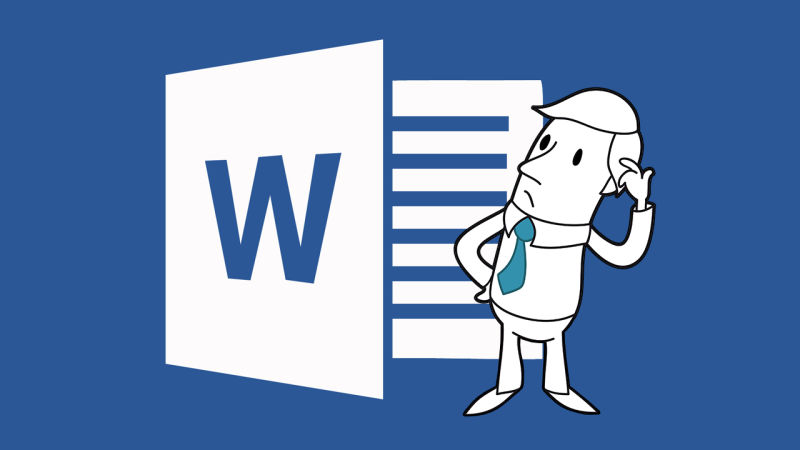
All About MS Word
It is word processing software. MS Word is that where you can type, edit, format and print text documents. Components of MS word – title bar, quick access toolbar, font function, bold, italic, underline etc. here, you can save, alter, insert image, tables, charts, clip arts, hyperlinks, adopt various styles of writing etc. It has a number of helpful tools through which you can prepare your desired type of document. It is the most popular and widely used word processing programme in the whole world.
Howdy! Do you remember a scenario when you need to type a letter to your friend?
There are a lot of software that you use for typing. They are called word processors.
Contents
What is a Word Processor?
A word processor is application software that helps you to type text on a computer. Some of the word processors are word star, WordPerfect, WordPad, MS word and page maker. Of all these program MS word is the most popular. MS word 2010 is the latest version of MS word.
What is MS Word?
MS word 2010, is a word processing software. It is a part of MS Office 2010. With this software you can type edit, format and print text documents.
Switch on your computer and I will show you more about MS Word 2010. Let me show you the steps to open MS word:
- Click on the start button now
- Click on all programs
- Click on Microsoft Office
- Click on Microsoft Office Word 2010
Look the MS word screen has appeared. There seems to be lots of function in this program.
Let me tell you more about the components of MS word.
- Title bar: The title bar displays the name of the documents. It is present at the top of the word window. By default the document is named as ‘document 1’. The title bar has three buttons:
- Maximize
- Minimize
- Close
- Quick Access toolbar: It is present on the title bar. Common tasks can be done from the bar by just one click of the mouse button.
- Ribbon: Tabs and groups are two parts of the ribbon. Each tab consists of commands that have been arranged in different groups. There are various buttons which has different functions.
- Font function is used to select the font style.
- Font size is used to increase or decrease the font size.
- Bold function marks the selected text bold.
- Italic function makes the selected text italics.
- Underline function underlines the selected text.
- Colour function allows you to change the colour of the selected
- Left align text function aligns the selected paragraph or text to the left.
- Right align text function aligns the selected paragraph or text to the right.
- Centre align text function aligns the selected paragraph or text to the centre.
- The large white area in which the user can type text, add graphics and do formatting is called document area.
- The blinking line in the document area is called the cursor.
Now, let me tell you about the steps how to create a new document.
- Click on the file tab
- Click on the new option, the new document dialog box appears
- Click on the blank document option from the blank and recent section
- Click on the create button. The new document area appears. You can now type anything on the page with the help of the keyboard.
Now, let’s learn how to save the document.
- Click on the file tab
- Click on the Save button
- Save as dialog box appears
- Type any name for the file in the file name box
- Click on the save document
The word software will automatically add an extension Docs to the file name after the document is saved. The file name appears with the name you have typed on the title bar.
Now supposing you have a document saved in the computer and you want to open that document after starting the computer. How can you do it?
These are the steps for opening an existing document.
- Click on the file tab
- Click on the open option. The open dialog box appears.
- Then click on the file you want to open.
- Click on the Open button
What if while typing a letter, you have forgotten to add a line between two sentences. Do you know how can I do? Well, these are the steps to insert a new line
- Place the cursor at the end of the line after which you want a blank line.
- Now press the Enter key. You see that a blank line has been inserted.
- Now you can add whatever you wish to type here.
So each time I press the Enter key, a new line appears. If you wish to select a line you can use ctrl + click in order to select a whole paragraph.
How can we delete text?
Text can be deleted by selecting the text and then pressing the Delete key in the same way. A line or a paragraph can also be deleted.
How to edit in MS Word?
Editing means making changes to a document.
- To edit any text first you should select the text. You can select text partially or wholly. You can use the mouse as well as the keyboard to select the text. By using the mouse you can select a word by just double clicking on it.
- To select a sentence hold down the ctrl key and click anywhere on the sentence.
- To select a paragraph triple click anywhere in the paragraph or double-click in the left margin of the paragraph.
- To select text by using the keyboard, place the cursor before the first letter of the sentence or word. Hold down the shift key and press the right arrow key until the desired portion of the text is selected by pressing the control button and you can select the entire text in the document now.
Now, let us now learn how to cut copy and paste text in a document.
Why do we need to cut copy or paste text in the document?
Well in MS Word the same sentence or word can be used many times without typing it again and again. For this reason the cut copy and paste tools come handy. Now look at the steps to copy and paste text.
- Select the text to be copied then click the Home tab.
- Click copy from the clipboard group in the ribbon.
- Move the cursor to the place where the text is to be pasted.
- Click paste from the clipboard group.
- The text will be pasted in the new location.
What about the steps for cutting and pasting?
- Select the text to be moved.
- Click the Home tab.
- Click cut from clipboard group.
- Move the cursor to the place where the text is to be pasted.
- Click paste from the clipboard group.
- The required text will be pasted in the new location.
Do you know how to undo or redo an action in MS Word?
Well, undo is used to cancel a command given earlier. In order to undo click the undo button on the quick access toolbar.
Redo command is used to reverse the action of undo. In order to redo, click the redo button on the quick access toolbar.
The shortcut key for undo is ctrl + Z and the shortcut key for redo is ctrl + y.
You can also check the spelling in MS Word. There is a built in dictionary in MS Word. It has a set of grammatical rules to check the spelling and grammar of the text document. Misspelled words are displayed with a single red wavy line beneath them. Grammatical mistakes are highlighted with a green wavy line beneath the words.
How can we correct misspelled words or chromatic mistakes in MS Word?
To correct the spelling or grammatical errors, right click on the word with a wavy red or green underline and then select the alternative word or the spelling you want to replace it with. The function key f7 is used to check spelling and grammar. Spelling and grammar can also be checked all at once. To do this you need to keep the automatic spelling and grammar check.
What are the steps for turning the automatic spelling and grammar check on?
The steps for turning the automatic spelling and grammar check on are:
- Click on the review tab on the ribbon click the spelling & grammar from the proofing group.
- The spelling and grammar dialog box opens.
- The wrong words will be highlighted in red and a list of suggestions will appear you can choose the required words from the list.
- Click the Change button to replace the existing text.
How to insert a table in MS Word?
A table is made up of rows and columns. Tables are often used to organize and represent information. The intersection of rows and columns creates boxes called cells.
These are the steps to insert a table in MS Word:
- Click on the insert tab.
- Click on the tables from the tables group.
- Select the number of columns and rows by dragging the mouse over the small boxes.
- A table is inserted with the specified number of columns and rows.
- The cursor is placed in the first cell. You can type text in the cell tap key or the arrow keys are used to move the cursor from one cell to another.
To exit from MS Word, follow these steps:
- Click on the file tab
- Click on the exit word button
- The program will close
- You may also exit MS Word by directly clicking on the close button on the title bar.
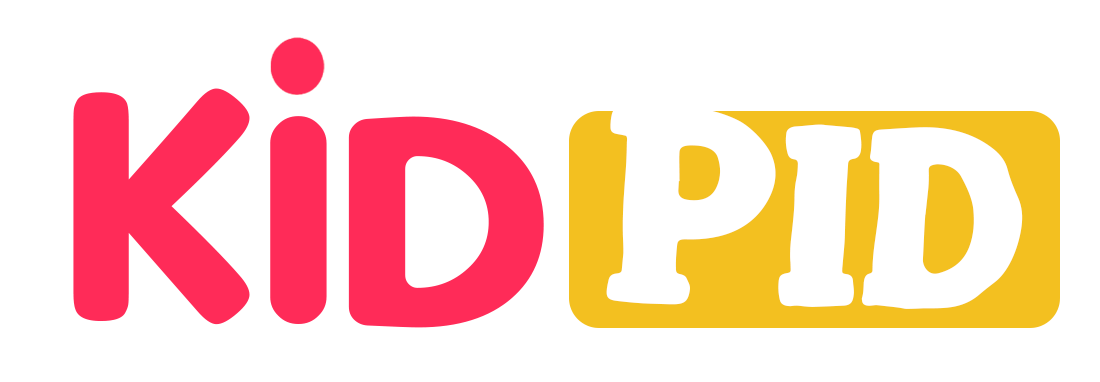
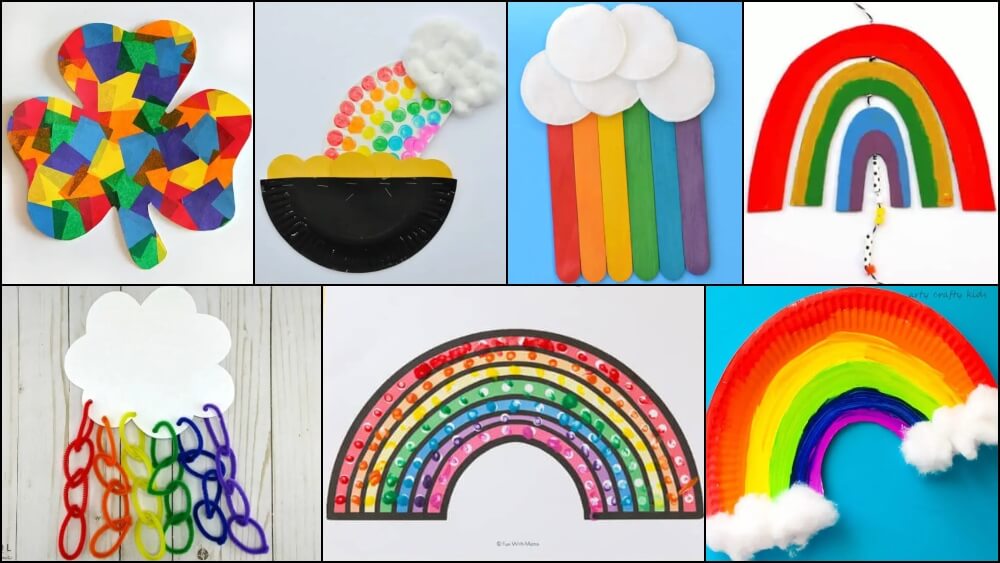




Responses